Tabby Disputes dashboard step by step guide
The Tabby Dispute dashboard is where all incoming customer disputes made through the Tabby app are gathered. It grants you a quick overview of all the disputes, and which ones require any action by you.
Dashboard overview
When you log in on the Tabby merchant portal, you will find the Disputes dashboard in the column on the left. In the main Disputes overview you can view all incoming disputes ordered by several elements.
- Creation date: the time and date the dispute was raised by the customer.
- Days left: how many days you have left to perform an action. You always get 14 days.
- Payment ID: you can use this number to look up the original order.
- Dispute number: this is a number automatically created by Tabby when a dispute is raised.
- Store: if you have multiple stores connected to your Tabby account, here you are able to distinguish between them.
- Status: see the current status of the dispute. Status is further explained below.
- Reason: what is the reason given for the dispute.
- Amount: what is the amount that is disputed.
At the top of the dashboard you can filter for a specific time period, as well as status and store.
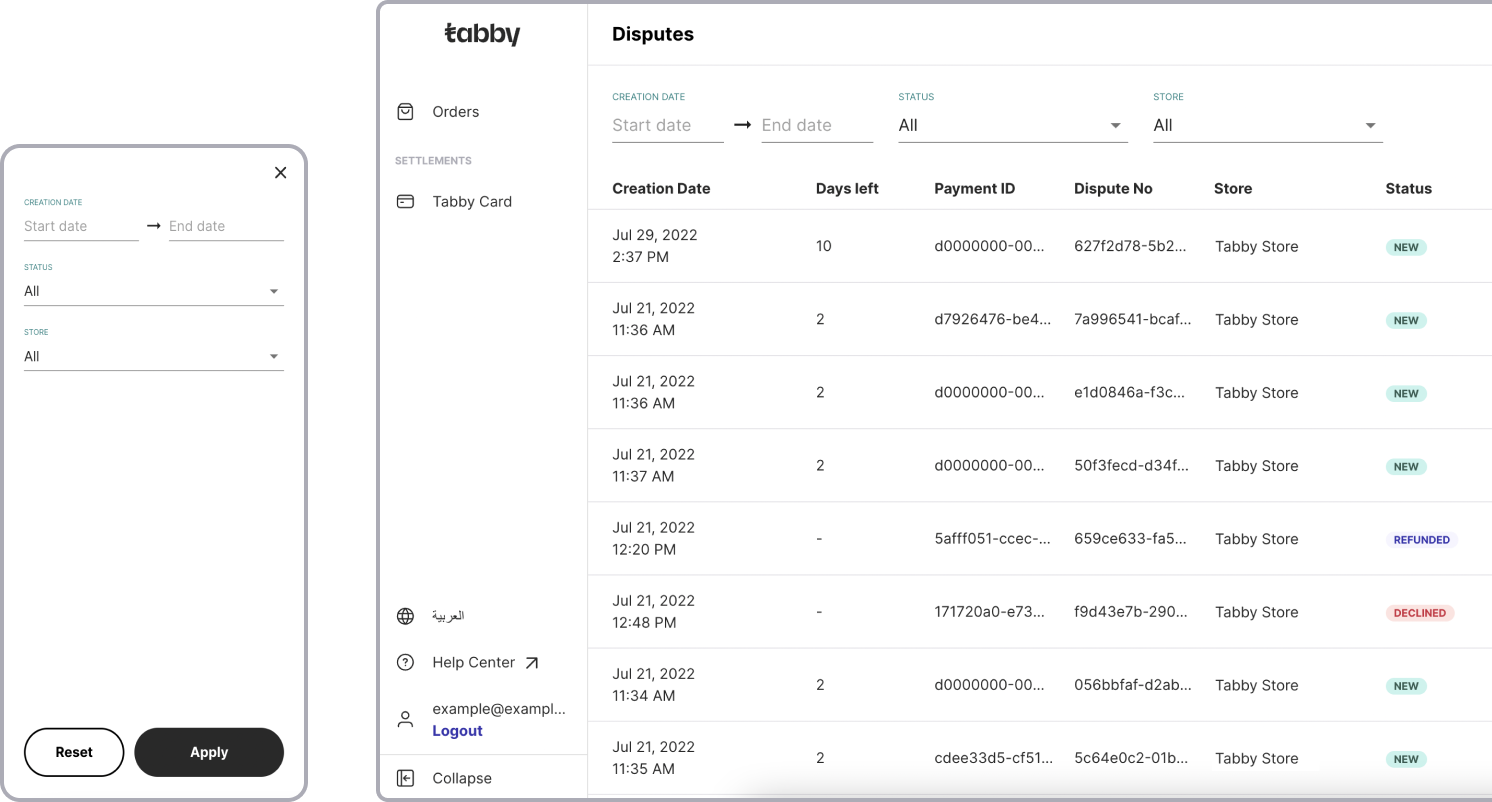
Status
There are five statuses for disputes:
- New: this dispute was raised by a customer and you haven’t performed any action yet.
- Refunded: the disputed amount has been refunded. No further action is required.
- In progress: you have rejected the dispute. Tabby has asked the customer for more info.
- Canceled: the customer has canceled their dispute.
Action
When you click on a dispute on the overview page, you’ll be taken to the dispute’s detail page. For every dispute, there are two actions you can perform: refund or challenge. You’ll find these buttons on the top right.
Clicking on ‘Refund’ will prompt a screen to ask you to confirm that you want to refund this dispute. After this, the dispute’s status will turn into ‘refunded’.
Clicking on ‘Challenge’ will prompt a screen in which you are asked to explain why you are challenging this. After providing your reason and confirming, this dispute will change to ‘in progress’.
Refund
When you approve a dispute, the disputed amount will be refunded by Tabby to the customer immediately. The refund will be settled with you in the weekly settlements.
Roles
The Disputes dashboard can be seen and controlled by certain roles in the merchant portal. These roles are workspace admins, admins, and supervisors.
