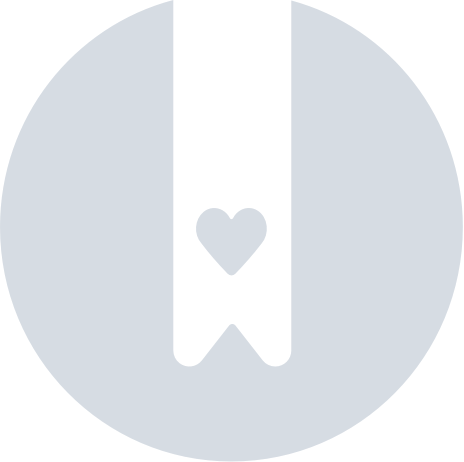How can I clear my browser cache?
If you’re having trouble loading your Merchant Dashboard, simply clearing your browser cache might fix the issue. Here are step-by-step instructions for each major web browser.
Google Chrome
- At the top right corner, click More > Clear browsing data
- At the top, choose a time range. To delete everything, select All time
- Deselect the first two options so you'll only be clearing the last option - Cached images and files
- Click Clear data
Safari
Method 1
- At the top left corner, click Safari > Preferences
- Select the Advanced tab, then check the box next to Show Develop menu in menu bar
- Navigate back to the menu bar on the top, and select Develop > Empty Caches
Method 2
- At the top left corner, click Safari > Preferences
- Select the Privacy tab > Manage Website Data
- Select a website that is listed, then click Remove. This will clear all the cache, cookies, and any other data related to that specific website
Mozilla Firefox
- At the top right corner, click the Menu > Preferences > Privacy & Security
- In the Cookies and Site Data section, click Clear Data
- Deselect Cookies and Site Data
- With Cached Web Content selected, click Clear
- Close the "about:preferences" page. Any changes you've made will automatically be saved
Microsoft Edge
- At the top right corner, click More > Settings > Privacy, search, and services
- Under Clear browsing data > Clear browsing data now, select Choose what to clear
- Under Time range, choose a time range from the drop-down menu
- Deselect other browsing data types, except Cached images and files
- Check out the description for each data type here
- Select Clear now